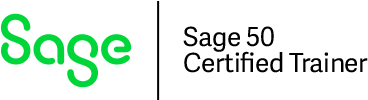Course Description
This hands-on course will expand your Excel knowledge to an advanced level for organizing and analyzing data. Throughout this course, we will be applying the basic and intermediate knowledge learned in Excel Courses 1 and 2 to master the skills needed to create conditional formatting, import and export data, use VLOOKUP and HLOOKUP functions, trace formula precedents and dependents, use PivotTables, data tables, macros, and workbook collaboration.
You will expand on Excel’s core concepts and functions, including tables, charts, graphics, financial and logical functions, date and time functions and managing workbooks. This course is set apart from any other Excel Course, as you will gain experience with our hands-on exercises that provide step-by-step instructions and prepare you to work with Excel in a business. Our videos offer demonstrations of Excel concepts, tips, and tricks, and you are assigned to an instructor to help you during the course and answer questions.
This course provides exceptional value! Join the hundreds of Canadians who have completed this advanced Excel Course and are confidently working with Excel.
Topics Covered
Excel Course 3 Topics:
- Importing External Data into Excel
- Importing Text Data into Excel
- Converting Text to Columns
- Removing Duplicate Rows of Data
- Importing Data from a Database
- Linking to Another File and Embedding Objects
- Exporting Data from Excel
- Publishing Worksheets & Workbooks to the Web
- Creating Web Queries
- Creating Custom Number Formats
- Using Conditional Formatting based on Top/Bottom Rules
- Applying Specialized Conditional Formatting
- Creating your own Formatting Rules
- Managing and Clearing Conditional Formatting
- Naming a Range and Using a Named Range
- Managing Named Ranges
- Understanding Lookup & Reference Functions
- Using the VLOOKUP Function
- Using the HLOOKUP Function
- Understanding Text Functions
- Using LEFT, RIGHT, and MID Functions
- Using the CONCATENATE Function
- Using UPPER, LOWER and PROPER Functions
- Formula Auditing
- Tracing Formula Precedent, Cell Dependents and Fixing Errors
- Error Checking Worksheets
- Creating a PivotTable
- Rearranging a PivotTable
- Setting PivotTable Options
- Formatting a PivotTable
- Filtering PivotTable Data using Slicers and using Inline
- Creating Custom Filters
- Filtering PivotTable Data using Timelines
- Creating PivotCharts
- Adding Subtotals to a List and Nesting Subtotals
- Applying Advanced Filters
- Adding Group and Outline Criteria to Ranges
- Using Data Validation
- Reviewing Data Using Quick Analysis
- Setting Formula Options
- Using Goal Seek and Solver
- Creating and Displaying Scenarios
- Using Data Tables
- Forecasting Future Values
- Creating a Macro, Running a Macro and Editing a Macro
- Saving and Opening a Workbook with Macros
- Adding a Macro to the Quick Access Toolbar
- Locking/Unlocking Cells in a Worksheet
- Protecting a Worksheet
- Showing/ Hiding Formulas
- Protecting and Encrypting a Workbook
- Marking a Workbook as Final
- Inspecting Workbooks
- Checking Document Compatibility and Accessibility
- Importing External Data into Excel
- Importing Text Data into Excel
- Converting Text to Columns
- Removing Duplicate Rows of Data
- Importing Data from a Database
- Linking to Another File and Embedding Objects
- Exporting Data from Excel
- Publishing Worksheets & Workbooks to the Web
- Creating Web Queries
- Creating Custom Number Formats
- Using Conditional Formatting based on Top/Bottom Rules
- Applying Specialized Conditional Formatting
- Creating your own Formatting Rules
- Managing and Clearing Conditional Formatting
- Naming a Range and Using a Named Range
- Managing Named Ranges
- Understanding Lookup & Reference Functions
- Using the VLOOKUP Function
- Using the HLOOKUP Function
- Understanding Text Functions
- Using LEFT, RIGHT, and MID Functions
- Using the CONCATENATE Function
- Using UPPER, LOWER and PROPER Functions
- Formula Auditing
- Tracing Formula Precedent, Cell Dependents and Fixing Errors
- Error Checking Worksheets
- Creating a PivotTable
- Rearranging a PivotTable
- Setting PivotTable Options
- Formatting a PivotTable
- Filtering PivotTable Data using Slicers and using Inline
- Creating Custom Filters
- Filtering PivotTable Data using Timelines
- Creating PivotCharts
- Adding Subtotals to a List and Nesting Subtotals
- Applying Advanced Filters
- Adding Group and Outline Criteria to Ranges
- Using Data Validation
- Reviewing Data Using Quick Analysis
- Setting Formula Options
- Using Goal Seek and Solver
- Creating and Displaying Scenarios
- Using Data Tables
- Forecasting Future Values
- Creating a Macro, Running a Macro and Editing a Macro
- Saving and Opening a Workbook with Macros
- Adding a Macro to the Quick Access Toolbar
- Locking/Unlocking Cells in a Worksheet
- Protecting a Worksheet
- Showing/ Hiding Formulas
- Protecting and Encrypting a Workbook
- Marking a Workbook as Final
- Inspecting Workbooks
- Checking Document Compatibility and Accessibility
Course Includes:
- Getting Started Guide, Course Outline and Syllabus
- Assigned instructor for support and questions
- Excel Course 3 Manual (PDF Download/Print)
- Excel Course 3 video tutorials
- Excel Course 3 hands-on exercises and quizzes
- Course Access for three (3) consecutive months, 24/7, anytime from anywhere
- Final Exercise
- Certificate upon completion
Note: Students must provide and have the Microsoft® Excel Program. Simply Training does not provide the Excel Program; system and equipment requirements are listed below.
Requirements & FAQ
What are the prerequisites?
This Excel Course 3 is an advanced-level course, and students must have completed Excel Course 2 or an equivalent intermediate Excel Course (proof of course completion required).
Who should take this course?
Excel Course 3 is open to anyone who wants to take their Excel knowledge and skills to an advanced level.
When can I get started?
Our courses are on-demand; you can start anytime when your schedule permits.
How does the course work?
Once registered, you will receive a welcome email with your account login to access the course page and get started. The course lessons are laid out in an easy step-by-step format, with a Getting Started Guide and a Course Outline and Syllabus. The lessons have the materials of a manual, videos, exercises and a short check your knowledge quiz.
Where can I access the course from?
This course is online and can be accessed 24/7 from anywhere using a computer with an internet connection.
How long does the course take?
The Excel Course 3 is estimated at 20-course hours; the estimated time includes reading course materials, viewing videos, completing exercises and quizzes and completing the final exercise.
The course access is for three (3) months, and your login automatically expires on the assigned expiry date. You must complete the 20 course hours within three (3) month access period. Course completion is at the discretion of the registered student.
How Do the Video Tutorials Work?
The video tutorials are streamed and accessed from the course page. Videos are easy to view, can be watched multiple times, and assist in learning at your own pace.
Which Excel Program is used for this course?
Students must provide and have one of the following Full Licensed Microsoft® Excel Programs: Excel 2013, 2016, 2019 or Microsoft® Office 365.
Note: You cannot use any Excel “Free” or “Starter” Program Versions, “Web App” or Mac Excel programs for this course.
What are the Computer Requirements?
As previously stated, a Windows computer with an internet connection, a video player, and the Microsoft® Excel licensed program.
How do I contact the instructor for questions or if I need help?
You are assigned an instructor to help and support you during the course. You communicate with your instructor via email.
Do I Receive a Certificate?
A certificate is issued upon successfully completing course exercises, quizzes and the final exercise.
Do you provide verifiable hours for CPD (Continuing Professional Development) credits?
Yes, we provide students with a letter upon request.
How Do I Register and Make Payment?
Registration for the course is online.
- Select the course and the “Register” button on the page
- Read and complete the terms and conditions
- Step 1: Complete the student’s information
- Step 2: Complete the billing information and the total fees with the sales tax display.
- Step 3: Select Payment; we accept Debit and all major Canadian credit cards.
- Step 4: Submit the registration, and you will receive an email confirmation and payment receipt.
If you are a training agency and wish to be invoiced for a student, please use the contact page and submit your request or call our office at (855) 422-5861.
Registration and payment information is secure; we do not share or sell your information to anyone.