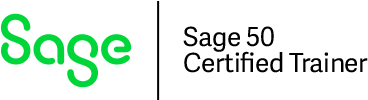Course Description
The Excel Full Course includes Excel Course 1 and Excel Course 2.
In these Excel Courses, you will start with the basics of using the Excel Program and learn the program’s basic and intermediate functions and features.
You will begin with Excel Course 1 and learn hands-on the simplicity of using Microsoft® Excel, a powerful application for organizing and analyzing data. You will start with the basics and master the skills to create workbooks, sort and customize data, and work with formulas.
After completing Excel Course 1, you proceed to Excel Course 2 to expand your knowledge of using Microsoft® Excel for organizing and analyzing data. You will take your basic knowledge and master the skills to create tables, charts, graphics, and workgroup collaborations, use financial and logical functions, date and time functions, and manage workbooks.
These courses are set apart from other Excel Courses, as you will gain experience with our hands-on exercises that provide step-by-step instructions and prepare you to work with Excel in a business. In addition, the video tutorials provide demonstrations with tips and tricks on how to use Excel effectively. You are also assigned an instructor to help during the course and answer questions.
This course provides exceptional value! Join the hundreds of Canadians who have completed our Excel courses and are confidently working with Excel.
Topics Covered
Excel Course 1 Topics:
- Excel Fundamentals and Terminology
- Navigating and Understanding the Structure of Excel
- Creating, Saving and Closing Workbooks and Worksheets
- Customizing Excel Options
- Entering and Editing Text, Numbers and Formulas
- Using Undo/Redo, Find and Replace, and Go To Commands
- Working with Ranges
- Using Copy, Cut, Paste Commands
- Manipulating Rows and Columns
- Using the AutoFill and Flash Fill Commands
- Formatting Text and Cells
- Using the Format Cells Dialog Box
- Hiding/Unhiding and Freezing/Unfreezing Rows and Columns
- Adjusting Margins, Orientation and Paper Size
- Defining Print Areas and Printing a Worksheet
- Inserting and Editing Headers and Footer
- Understanding Relative, Absolute and Mixed References
- Using the AutoSum Command
- Using the Insert Function Command for Basic Commands
- Modifying Worksheets and Workbooks
- Copying, Renaming, Grouping and Repositioning Worksheets
- Adding and Deleting Worksheets
- Changing Worksheet Tab Colours
- Using 3D Referencing in Formulas
- Excel Fundamentals and Terminology
- Navigating and Understanding the Structure of Excel
- Creating, Saving and Closing Workbooks and Worksheets
- Customizing Excel Options
- Entering and Editing Text, Numbers and Formulas
- Using Undo/Redo, Find and Replace, and Go To Commands
- Working with Ranges
- Using Copy, Cut, Paste Commands
- Manipulating Rows and Columns
- Using the AutoFill and Flash Fill Commands
- Formatting Text and Cells
- Using the Format Cells Dialog Box
- Hiding/Unhiding and Freezing/Unfreezing Rows and Columns
- Adjusting Margins, Orientation and Paper Size
- Defining Print Areas and Printing a Worksheet
- Inserting and Editing Headers and Footer
- Understanding Relative, Absolute and Mixed References
- Using the AutoSum Command
- Using the Insert Function Command for Basic Commands
- Modifying Worksheets and Workbooks
- Copying, Renaming, Grouping and Repositioning Worksheets
- Adding and Deleting Worksheets
- Changing Worksheet Tab Colours
- Using 3D Referencing in Formulas
Excel Course 2 Topics:
- Excel Terminology
- Creating, Entering and Formatting Tables
- Inserting and Deleting Rows and Columns in a Table
- Totalling and Sorting Data in a Table
- Using Auto Filter and Creating Custom Filters
- Converting a Table into a Range
- Creating, Moving and Resizing Charts
- Formatting Chart Layouts, Styles, Text, and Elements
- Changing Chart Types
- Customizing Axis
- Creating Advanced Charts: Pie, Maps, Funnels
- Moving Charts to Different Worksheets
- Saving Chart Templates
- Using and Customizing Sparklines
- Inserting Pictures, Shapes, Icons and 3D Models into a Worksheet
- Inserting WordArt and SmartArt
- Taking a Screenshot in Excel
- Inserting Simple and Complex Equations
- Introduction to Logical and Financial Functions
- Using IF, Nested IF and IFS Functions
- Using AND and OR Functions
- Using PMT, FV, and PV functions
- Using the Auto Calculate feature
- Introduction to Date and Time Functions
- Adding and Subtracting Dates
- Calculating Time Intervals
- Emailing a Workbook
- Converting Worksheets to Webpages
- Inserting Hyperlinks and Comments
- Creating, Editing and Using Workbook Templates
- Showing and Hiding Workbook Elements
- Creating a Workspace
- Comparing Workbooks Side by Side
- Saving Workbooks in Multiple File Formats
- Using Data Consolidation
- Excel Terminology
- Creating, Entering and Formatting Tables
- Inserting and Deleting Rows and Columns in a Table
- Totalling and Sorting Data in a Table
- Using Auto Filter and Creating Custom Filters
- Converting a Table into a Range
- Creating, Moving and Resizing Charts
- Formatting Chart Layouts, Styles, Text, and Elements
- Changing Chart Types
- Customizing Axis
- Creating Advanced Charts: Pie, Maps, Funnels
- Moving Charts to Different Worksheets
- Saving Chart Templates
- Using and Customizing Sparklines
- Inserting Pictures, Shapes, Icons and 3D Models into a Worksheet
- Inserting WordArt and SmartArt
- Taking a Screenshot in Excel
- Inserting Simple and Complex Equations
- Introduction to Logical and Financial Functions
- Using IF, Nested IF and IFS Functions
- Using AND and OR Functions
- Using PMT, FV, and PV functions
- Using the Auto Calculate feature
- Introduction to Date and Time Functions
- Adding and Subtracting Dates
- Calculating Time Intervals
- Emailing a Workbook
- Converting Worksheets to Webpages
- Inserting Hyperlinks and Comments
- Creating, Editing and Using Workbook Templates
- Showing and Hiding Workbook Elements
- Creating a Workspace
- Comparing Workbooks Side by Side
- Saving Workbooks in Multiple File Formats
- Using Data Consolidation
The Course Includes:
- Getting Started Guide, Course Outline and Syllabus
- Assigned instructor for support and questions
- Excel Course 1 and Course 2 Manuals (online to print)
- Excel Course 1 and Course 2 video tutorials
- Excel Course1 and Course 2 hands-on exercises and quizzes
- Course Access for six (6) consecutive months, 24/7, anytime from anywhere
- Course 1 and Course 2 Final Exercise
- Certificates upon completion
Note: Students must provide and have the Microsoft® Excel Program. Simply Training does not provide the Excel Program; system and equipment requirements are listed below.
Course Requirements & FAQ
What are the prerequisites?
This Excel Full Course starts with Excel Course 1; no prerequisites are required. However, students must have basic computer knowledge of the Microsoft® Windows Operating System.
Who should take this course?
These Excel Courses are open to anyone who wants to learn and use the Microsoft® Excel Program proficiently at a basic and intermediate level.
When can I get started?
Our courses are on-demand; you can start anytime when your schedule permits.
How does the course work?
Once registered, you will receive a welcome email with your account login to access the course page and get started. The course lessons are laid out in an easy step-by-step format, with a Getting Started Guide and a Course Outline and Syllabus. The lessons have the materials of a manual, videos, exercises and a short check your knowledge quiz.
Where can I access the course from?
This course is online and can be accessed 24/7 from anywhere using a computer with an internet connection.
How long does the course take?
The Excel Full Course is estimated at 40-course hours; the estimated time includes reading course materials, viewing videos, completing exercises and quizzes and completing the final exercise.
The course access is for six (6) months, and your login automatically expires on the assigned expiry date. You will complete the 40 course hours within six (6) months. Course completion is at the discretion of the registered student.
How Do the Video Tutorials Work?
The video tutorials are streamed and accessed from the course page. Videos are easy to view, can be watched multiple times, and assist in learning at your own pace.
Which Excel Program is used for this course?
Students must provide and have one of the following Full Licensed Microsoft® Excel Programs: Excel 2013, 2016, 2019 or Microsoft® Office 365.
Note: You cannot use any Excel “Free” or “Starter” Program Versions, “Web App” or Mac Excel programs for this course.
What are the Computer Requirements?
As previously stated, a Windows computer with an internet connection, a video player, and the Microsoft® Excel licensed program.
How do I contact the instructor for questions and support?
You are assigned an instructor to help and support you during the course. You communicate with your instructor via email.
Do I Receive a Certificate?
A certificate is issued upon successfully completing course exercises, quizzes and the final exercise.
Do you provide verifiable hours for CPD (Continuing Professional Development) credits?
Yes, we provide students with a letter upon request.
How Do I Register and Make Payment?
Registration for the course is online.
- Select the course and the “Register” button on the page
- Read and complete the terms and conditions
- Step 1: Complete the student’s information
- Step 2: Complete the billing information and the total fees with the sales tax display.
- Step 3: Select Payment; we accept Debit and all major Canadian credit cards.
- Step 4: Submit the registration, and you will receive an email confirmation and payment receipt.
If you are a training agency and wish to be invoiced for a student, please use the contact page and submit your request or call our office at (855) 422-5861.
Registration and payment information is secure; we do not share or sell your information to anyone.